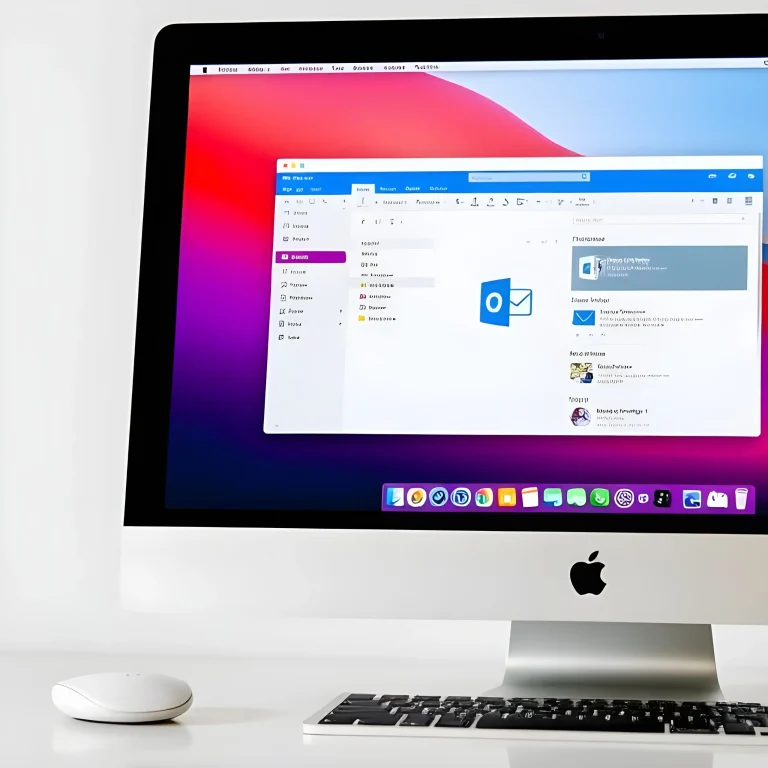Introduction
The header of an email appears before the main content and includes key routing details like the sender, recipient, date, and subject line.
Outlook 2013 and Outlook 2016
- Launch Outlook.
- Open the email by double-clicking it to view it in a separate window.
- Click on File.
- From the sidebar, choose Info.
- Click the Properties button.
- Look for the Internet headers section to view all header data.
Outlook 2011 (Mac)
- Start Outlook.
- Right-click (or hold Control and click) on the email in your inbox.
- Choose View Source.
- This will open a new window showing the full message source, including header details.
Outlook Web App (Office 365)
- Open the email you’d like to inspect.
- Click the dropdown arrow next to Reply All in the upper-right corner.
- Select View Message Details from the menu.
- A popup labeled “Message Details” will display the email headers.
Apple Mail
- Launch Apple Mail.
- Click on the email you want to examine.
- From the top menu, choose View, then Message.
- Select All Headers (or Long Headers in earlier versions).
- The full message source, including headers, will appear in a new window.
Gmail
- Open the email from your inbox.
- Click the three-dot menu (ellipsis) in the top-right corner of the message.
- Choose Show original.
- A new browser tab will open, showing the complete email header information.