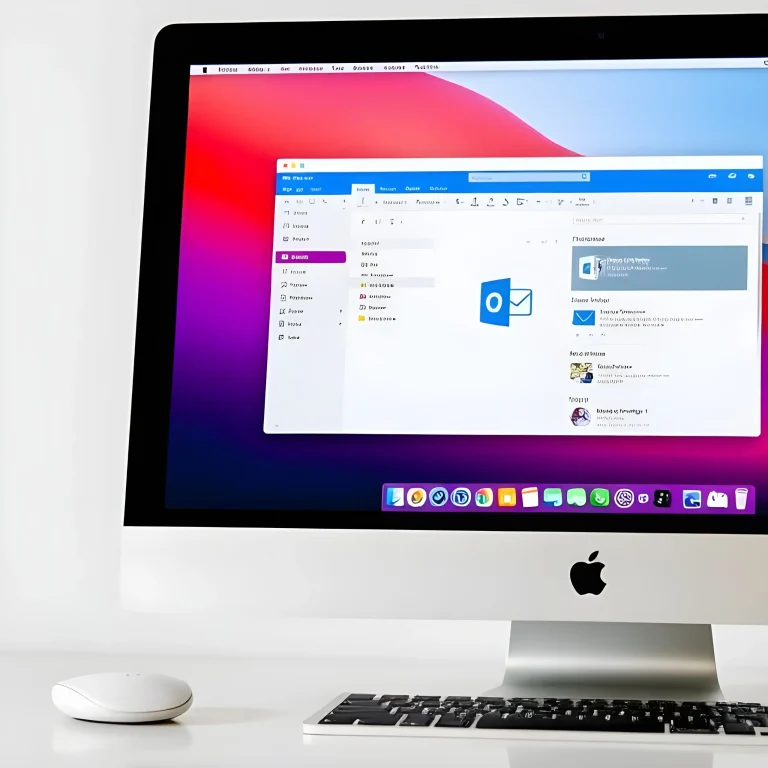Introduction
The updated chat and channels interface puts all your conversations, teams, and channels in one convenient place. With personalised viewing options, it’s now simpler to stay organised and follow discussions that matter to you. Begin by choosing how you’d like to view and interact with your chats and channels.
You have the option to keep chats, teams, and channels combined in one streamlined view.


How to change it back to the original style/look?
- Select More list options Generic Ellipsis button.
- Select Customise view Settings button from the top of your chat list.

3. then select “Separate” to split the Chat and Channels up into seperate buttons.

Need Assistance?
If you need help creating channels or navigating Microsoft Teams, we’re here to support you. Contact us using the button below. Whether it’s a quick question or a more complex setup, our team is ready to help you get the most out of Teams.