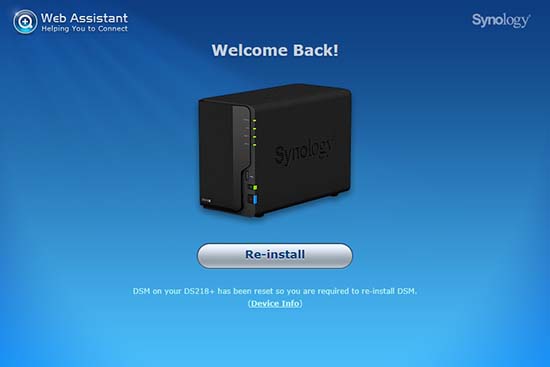How to factory reset a Synology NAS
Every Synology NAS server comes with a RESET button, which contains the following two types of modes:
- The first reset mode allows you to reset the administrator login credentials and network settings to default settings if you have forgotten your password, want to move your Synology NAS to another network environment, or need to assign a new IP address.
- The second reset mode will wipe out all the system configurations, allowing you to re-install the operating system DiskStation Manager, which is shortened as DSM. All of the reset functions in the first mode are included in the second mode as well.
What information is stored in my profile?
Before you begin, please enter find.synology.com in the search bar of your web browser and find your Synology NAS on the Web Assistant page. Make sure your Synology NAS is in Ready status. You can also find your Synology NAS from the Synology Assistant desktop utility, which can be downloaded from the Download Centre.
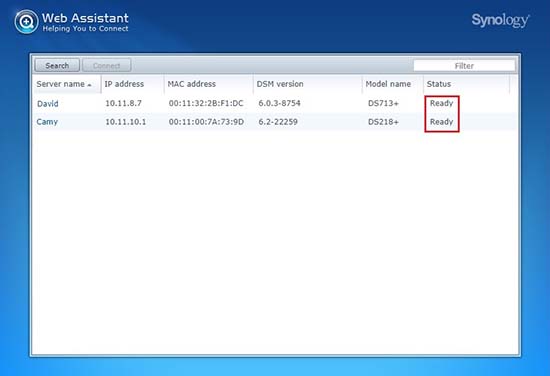
Mode 1: Reset administrator login credentials and network settings
This section will guide you through the steps for resetting administrator password and network settings. After your Synology NAS has been reset, the system configuration will be in the following conditions:
- admin account will be restored to the default value.
- UI management port will be reset to 5000/5001.
- IP, DNS, gateway, and other net interfaces will be reset to DHCP.
- PPPoE will be disabled.
- Auto block will be disabled.
- Firewall rules will be disabled.
- Encrypted folders will be unmounted and the feature Mount automatically on startup will be disabled.
- High-availability cluster will be removed.
To reset the administrator login credentials and network settings, please do the following:
Find the RESET button at the back of your Synology NAS (please click here and consult the Hardware Installation Guide for your Synology NAS model if you have difficulty locating the RESET button).

Use a paper clip to gently press and hold down the RESET button for around 4 seconds until you hear a beep sound, and then release the button immediately.
Launch Web Assistant and double-click on the field showing your Synology NAS. At the login page, enter the system default username admin and leave the password field blank. Afterward, click the Sign In button.
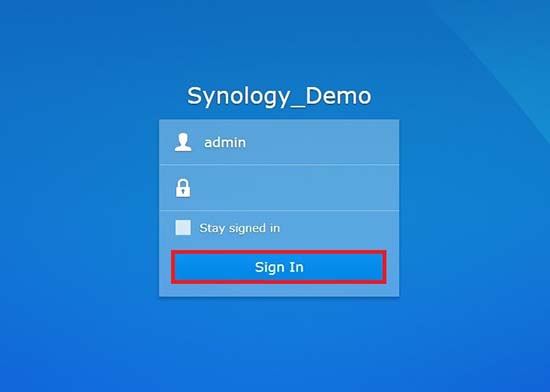
Create a strong password and click Submit.
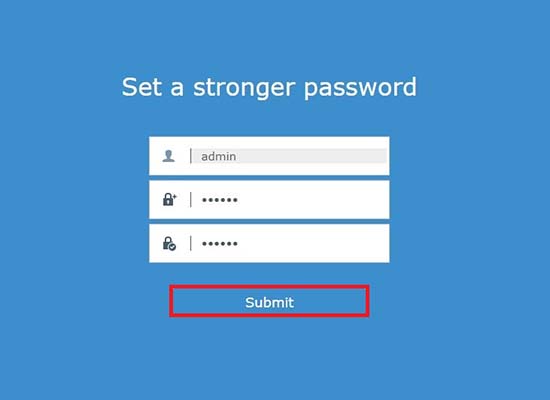
Log in to DSM with the username admin and the password you have just created.
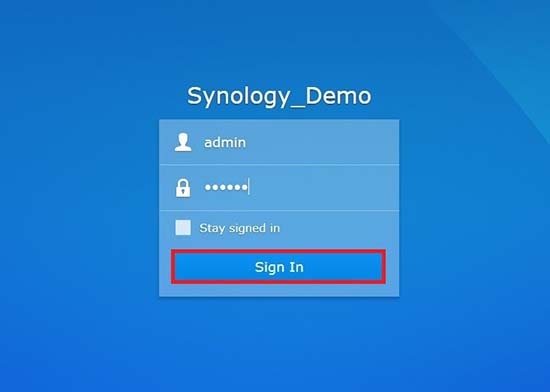
After you have logged in, go to Control Panel > User > the User tab and double-click on the administrator username Demo (this tutorial uses Demo as the username for the administrator account).
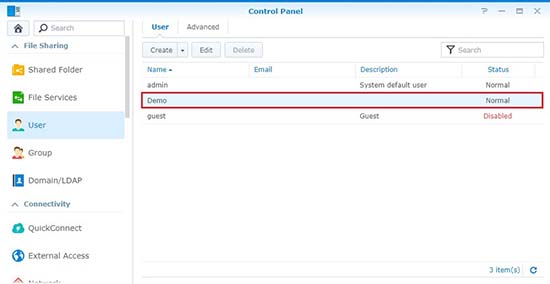
In the pop-up window, go to the Info tab and reset your password and then click OK to save the changes.
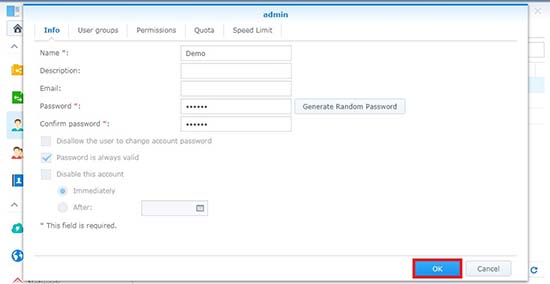
For security concerns, please disable the admin username after you have changed the administrator account password. To disable the username, log in to DSM with your administrator account and go to Control Panel > User > the User tab.
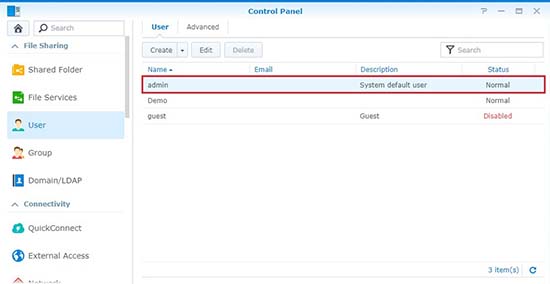
Double-click on admin and tick the checkbox Disable this account in the pop-up window. Click OK.
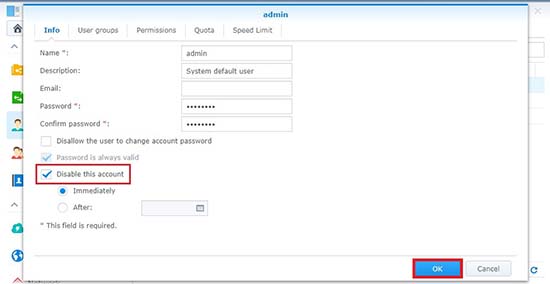
Now the admin username is in Disabled status.
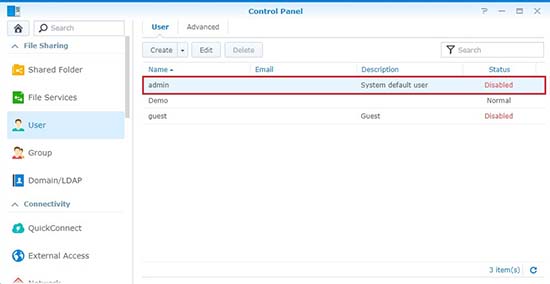
Mode 2: Reset Synology NAS and re-install the operating system DSM
This section guides you through the steps for resetting your Synology NAS and re-installing the operating system DSM:
- Find the RESET button at the back of your Synology NAS (please click here and consult the Hardware Installation Guide for your Synology NAS model if you have difficulty locating the RESET button).
- Use a paper clip to gently press and hold down the RESET button for around 4 seconds until you hear a beep sound, release the button immediately, and then press and hold down the button again for 4 seconds until you hear 3 more beeps.
- Wait for around 2 minutes till the STATUS light on your Synology NAS flashes orange, indicating that your Synology NAS has been successfully reset and the system configurations have been wiped.
- To re-install DSM, enter find.synology.com in the search bar of your web browser and find your Synology NAS on the Web Assistant page. The server name of your Synology NAS should be either DiskStation, FlashStation, or RackStation depending on your Synology NAS model, and the status should be Configuration lost.
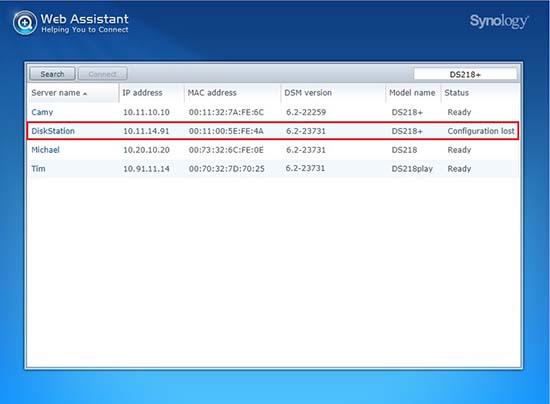
Double-click on your Synology NAS and follow the wizard to complete the re-installation process. Now you can start to re-install DSM.